1. Prepare
I’m using
– MAC OS Maverick 10.9
– Eclipse Kepler 4.3
– Google App Engine Plugin for Eclipse
– Google App Engine SDK 1.9.3
– JDK 1.7: GAE 1.9.3 only supports JDK 1.6 and 1.7
2. Checking configuration
a. Checking JRE Path
– Preference\Java\Installed JREs
– Check the checkbox of JDK 1.7
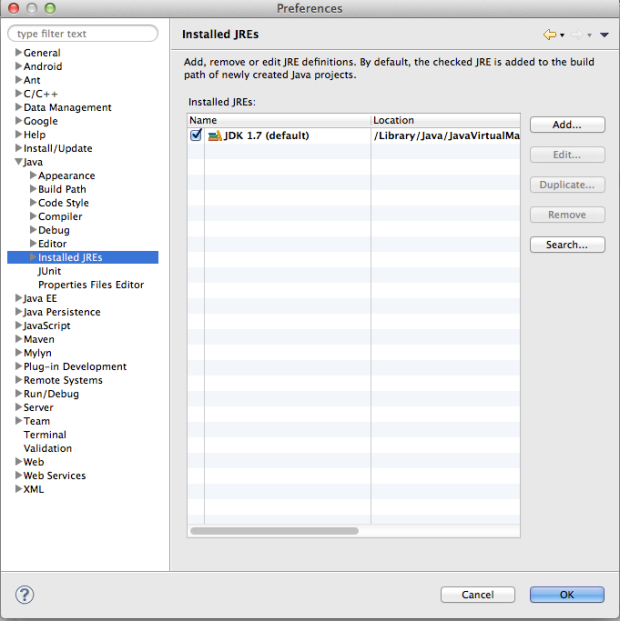
– If JREs isn’t installed, we can Add new
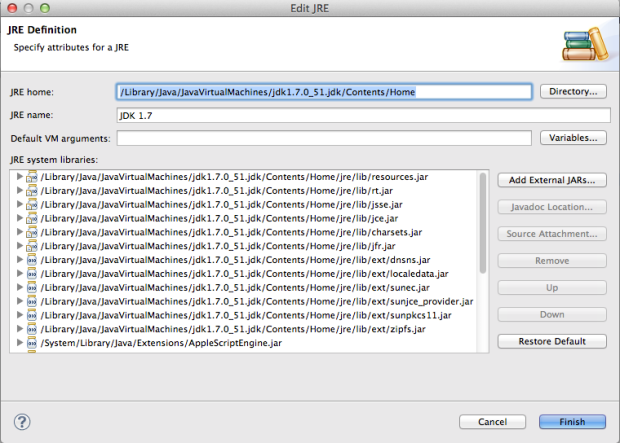
b. Checking Google App Engine Server (Server Runtime enviroment)
– Preference\Server\Runtime Enviroments
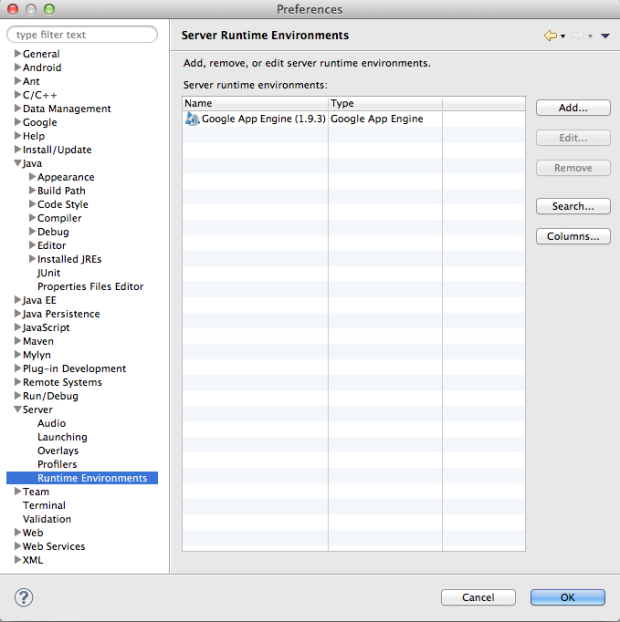
– If Google App Engine SDK isn’t setup, we can Add new
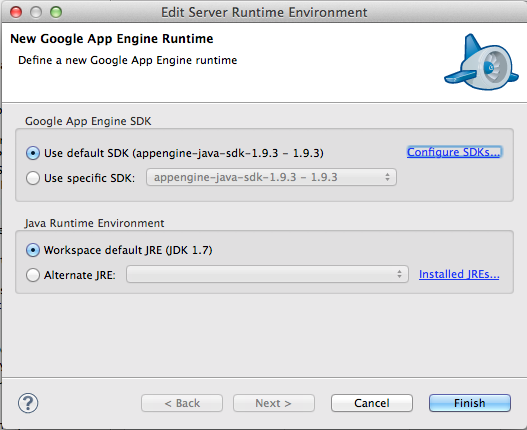
– Chose Configure SDKs and browser to Location of Google App Engine SDK (now is 1.9.3)
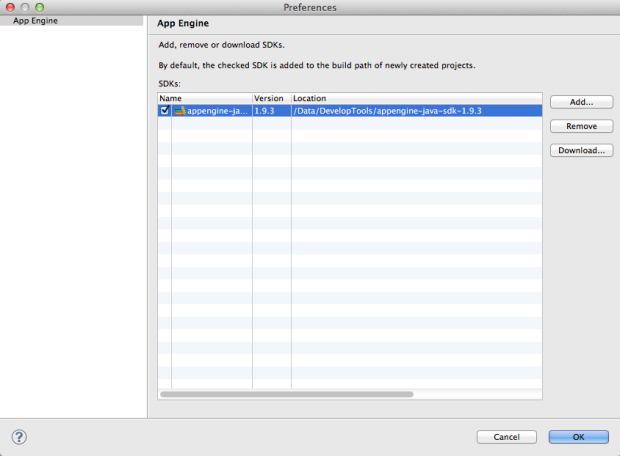
– Chose JRE is JDK 1.7 that we chosen above
3. Create and Run Google App Engine Project
a. Create Project
– File\New\Project..
– Chose Google
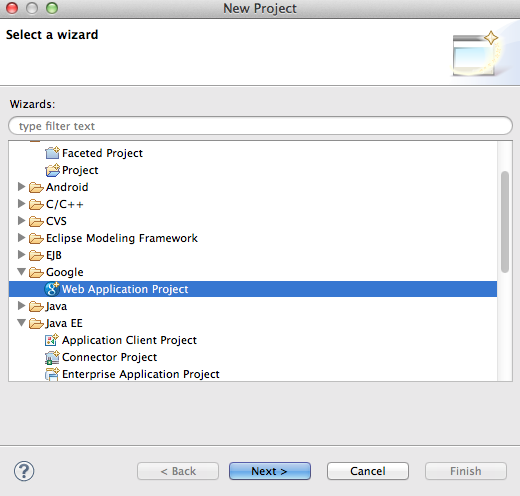
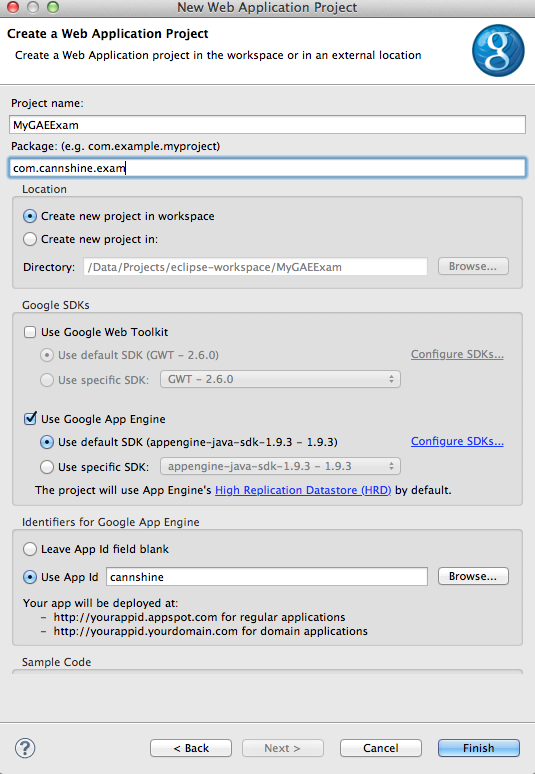
– I don’t need using Google Web ToolKit
– Project’s structure after click Finish
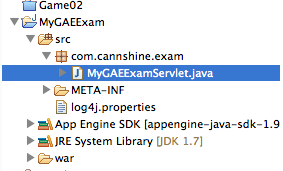
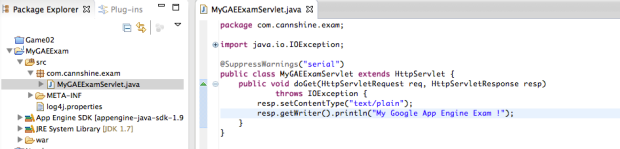
b. Run Project
– After we create new Project, eclipse will auto create one Run Configuration
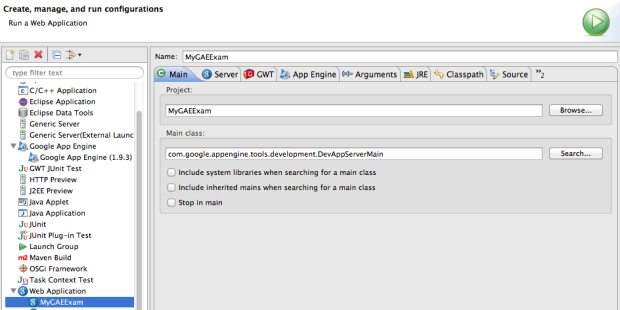
– We won’t use this Configuration, we will delete this Configuration and Add new Configuration
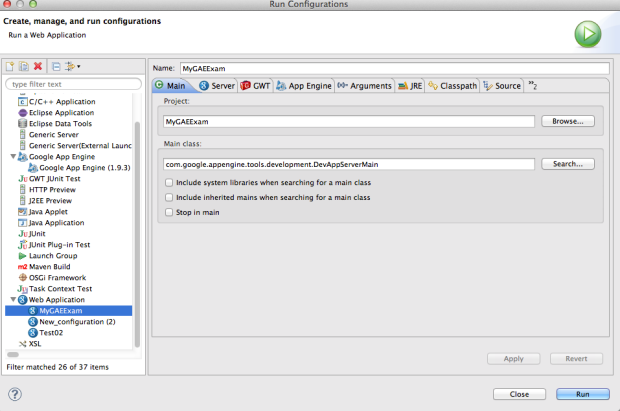
– And change it name to old name (MyGAEExam) if you want
– Select Arguments tab, we will see new Program arguments to run our Project
o Port=8888: we will use port 8888 for GAE server
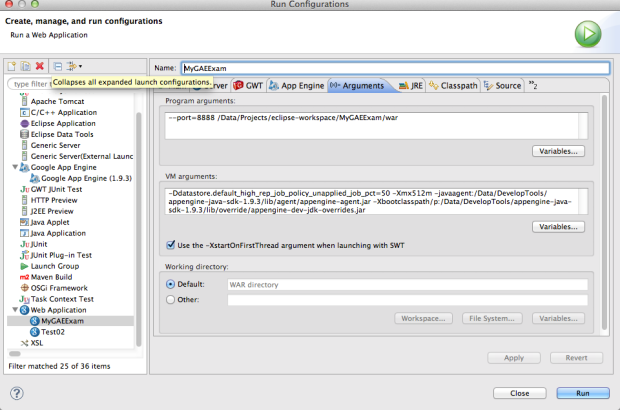
– Open web.xml file we will see url-mapping for servlet that we want to run: mygaeexam
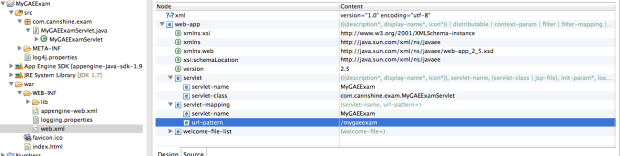
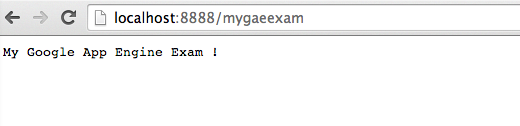
#1 by nanichi on Tháng Tám 18, 2014 - 22:57
website nội dung nghèo nàn, nhạt nhẽo không bằng blog ngày xưa bạn viết bạn ạ